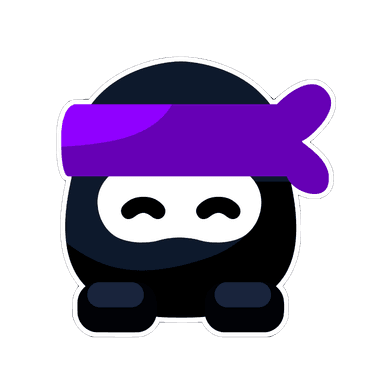Meta description: Maximize your performance in IB Math exams with our guide on effectively using the TI-84 calculator. Tips and tricks for success.
How to Effectively Use the TI-84 Calculator for IB Math Exams
Hook: Unlock the Power of Your TI-84
The TI-84 calculator is more than just a tool; it's your secret weapon for conquering the IB Math exams. Mastering its features can give you a significant edge. Let’s dive into how to use this powerful calculator to its fullest potential.
Understanding Key Features
- Graphing Functions:
- How to Graph: Press the [Y=] button, enter your function, and press [GRAPH]. Use the [WINDOW] button to adjust the viewing window for better clarity.
- Example: To graph \( y = x^2 \), press [Y=], type \( x^2 \), and press [GRAPH].
- Solving Equations:
- Using Solver: Press [MATH], scroll to "Solver…" (option B), and enter the equation. Use [ALPHA] [ENTER] to solve.
- Example: For \( 2x + 3 = 7 \), enter \( 2x + 3 - 7 = 0 \), then solve for \( x \).
- Statistical Functions:
- Descriptive Statistics: Press [STAT], select "Edit" to enter data, then press [STAT] again, go to "Calc" and choose "1-Var Stats".
- Regression Analysis: Enter data in [STAT] -> "Edit", then press [STAT], go to "Calc" and choose the appropriate regression model (e.g., "LinReg" for linear regression).
- Matrices:
- Matrix Operations: Press [2nd] [MATRIX], select "Edit" to enter matrix elements. Use the "Math" menu for operations like inversion or multiplication.
- Example: To multiply matrices, enter them in matrix editor, then use [2nd] [MATRIX] -> "Math" -> "Matrix Mult" to perform the operation.
Time-Saving Tips
- Using Shortcuts:
- Familiarize yourself with key shortcuts like [2nd] [MODE] to quit, [2nd] [ENTER] to recall previous entries, and [ALPHA] to access secondary functions quickly.
- Memory Management:
- Clear unnecessary data to free up memory by pressing [2nd] [+], then selecting "Mem Mgmt/Del…" and deleting unneeded lists, programs, or variables.
- Program Functions:
- Install and use pre-written programs for repetitive tasks. These can be downloaded or created by you to automate calculations like quadratic equation solving.
Exam Mode
- Activating Exam Mode:
- Turn off your calculator, press and hold [DEL] while turning it back on, select "Press-to-Test", choose restrictions, and start the mode.
- Familiarization:
- Practice using your calculator in exam mode to ensure you’re comfortable with the restricted features.
Practice and Review
- Regular Use:
- Integrate the TI-84 into your daily study routine. The more you use it, the more efficient you’ll become.
- Simulate Exam Conditions:
- Practice past papers under timed conditions with your calculator in exam mode to mimic the exam environment.
Conclusion: Mastery Through Practice
By mastering the TI-84’s functionalities and integrating it seamlessly into your study routine, you can enhance your problem-solving efficiency and accuracy in the IB Math exams. Remember, familiarity breeds confidence, so make your calculator your best friend.