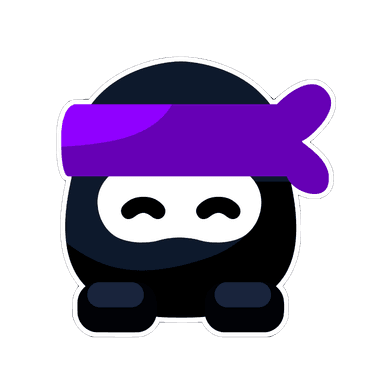For TI-Nspire™ CX
- Press [esc] + [on] to access the setup menu.
- Navigate to the "Press-to-Test" mode by pressing [menu] > 9 > 1.
- Choose the restrictions you need for the exam.
- Press [enter] to activate "Press-to-Test". Your calculator will restart in exam mode, displaying a lock symbol on the home screen.
For TI-84 Plus CE
- Turn off your calculator.
- Press and hold the left and right arrow key while turning it back on.
- Choose the required restrictions and press [enter].
- Confirm your choices and press [enter]. Your calculator will reboot in exam mode.
For Casio FX-CG50
- Turn on your calculator.
- Press [shift] + [AC] + [OFF] to access the setup menu.
- Press [cos] + [7] + [AC] at the same time.
- Set your restrictions as per exam requirements.
- Press [exit] to save and activate exam mode. Your calculator will display an "E" symbol indicating it is in exam mode.
Activating exam mode on your calculator is straightforward and ensures compliance with exam regulations. Make sure to familiarize yourself with the process before the exam day to avoid any last-minute stress.